Looking to create an engaging eBook in record time? Look no further! In this step-by-step tutorial, you’ll discover how to harness the power of Word, Canva, and ChatGPT to craft an impressive eBook that captivates your audience and generates leads. The tutorial covers everything from using ChatGPT, an AI language model, to transform your ideas into compelling content, to creating the eBook in Word, adding images in Canva, and even incorporating hyperlinks. Whether you’re a beginner or an experienced writer, this tutorial is packed with valuable tips, tricks, and insider secrets to help you create your own masterpiece. Don’t miss out on this opportunity to learn the art of eBook creation and elevate your content creation game!
Choosing a Topic for Your eBook
When it comes to creating an eBook, choosing the right topic is crucial. You want to ensure that your eBook resonates with your target audience, captures their interest, and provides value. Here are some important factors to consider when selecting a topic for your eBook:
Consider your target audience
Before you start brainstorming ideas, it’s essential to have a clear understanding of your target audience. Consider their demographics, interests, and pain points. What kind of information would they find valuable or helpful? Identifying your target audience will help you narrow down your topic choices and create content that appeals to them.
Research popular and trending topics
To ensure that your eBook is relevant and in-demand, it’s important to research popular and trending topics in your niche. Stay updated on industry news, blogs, and social media discussions. Look for emerging trends or topics that have a high level of engagement. By choosing a topic that is currently popular or trending, you increase the likelihood of attracting readers and generating interest in your eBook.
Think about your expertise and passion
Creating an eBook is an opportunity for you to share your expertise and insights with your readers. Consider your own knowledge and experience in a particular area. What are your strengths? What topics are you passionate about? Choosing a topic that aligns with your expertise and passion will not only make the writing process more enjoyable for you, but it will also enhance the quality and authenticity of your content.
Brainstorm ideas and narrow down your options
Now that you have considered your target audience, researched popular topics, and reflected on your expertise and passion, it’s time to brainstorm ideas for your eBook. Take some time to jot down different topic ideas and explore various angles or subtopics you could cover. Consider conducting keyword research or using tools like Google Trends to identify popular search queries related to your niche. Once you have a list of potential topics, review them and choose the one that aligns best with your goals, audience, and expertise.
Using ChatGPT to Generate an Outline
Once you have chosen a topic for your eBook, it’s time to start creating an outline. Outlining your eBook helps you organize your thoughts, structure your content, and ensure a logical flow throughout your writing. While you can certainly create an outline manually, using ChatGPT, an AI language model, can streamline the process and generate a comprehensive outline in record time. Here’s how you can utilize ChatGPT to generate an outline for your eBook:
Introducing ChatGPT as an AI language model
ChatGPT is an advanced AI language model developed by OpenAI. It has been trained on a vast amount of text data and is capable of generating human-like responses to prompts or questions. By using ChatGPT, you can harness the power of artificial intelligence to assist you in generating an outline for your eBook.
Explaining the prompt for creating the eBook
To create a helpful prompt for ChatGPT, you need to clearly define the purpose and content of your eBook. Think about the target audience, the main message you want to convey, and the specific information or steps you want to include. Providing a detailed and comprehensive prompt helps ChatGPT understand your requirements and generate a relevant outline.
Demonstrating the process of using ChatGPT
To use ChatGPT for generating an outline, you need to access the platform where it is available. In this tutorial, we use the ChatGPT interface provided by the Balloon Academy. By following the tutorial video, you can learn how to set up your ChatGPT account, enter the prompt for your eBook, and generate an outline based on your requirements.
Utilizing ChatGPT to generate a comprehensive outline
After entering the prompt and requesting an outline, ChatGPT will generate a comprehensive outline for your eBook. You can expect to receive a structured list of sections, headings, and subheadings that cover the main points and topics you specified in your prompt. Once you receive the outline, you can review, modify, or expand it to suit your specific needs.
With the help of ChatGPT, creating an outline for your eBook becomes a much easier and efficient process. It provides you with a solid foundation to build upon and ensures that your content is well-structured and organized.
Creating the eBook Content in Word
Now that you have a comprehensive outline for your eBook, it’s time to start creating the content. Microsoft Word is a popular and user-friendly word processing tool that provides all the necessary features for writing and formatting your eBook. Here’s a step-by-step guide on how to create the content for your eBook using Word:
Setting up the document in Word
Open Microsoft Word and create a new blank document. Set up the page layout, including margins, orientation, and page size, according to your preferences or any specific requirements you may have for your eBook. You can adjust these settings in the “Page Layout” tab.
Structuring the eBook with headings and subheadings
Referencing your outline, begin structuring your eBook by adding headings and subheadings. Headings help break down your content into logical sections, making it easier for readers to navigate and understand. Use the “Heading” styles in Word to create consistent and visually appealing headings throughout your eBook.
Writing engaging and informative content
When writing the content for your eBook, keep in mind your target audience and the purpose of your eBook. Focus on providing valuable information, insights, or solutions to your readers’ problems. Use a friendly and conversational tone to engage readers and make the content more relatable. Break down complex concepts into digestible, easy-to-understand chunks.
Formatting the text, paragraphs, and lists
To enhance readability, format your text, paragraphs, and lists appropriately. Use a legible font and size for the main body text, ensuring adequate line spacing. Utilize bullet points or numbered lists to present information in a clear and concise manner. Pay attention to alignment, indentation, and spacing to create a visually appealing and organized layout.
Including relevant images and illustrations
Images and illustrations can significantly enhance the visual appeal and engagement of your eBook. They serve as visual aids to complement your written content and make it more visually appealing. Use relevant and high-quality images that align with your topic and reinforce your key messages. Insert images into your Word document using the appropriate tools and ensure they are appropriately sized and positioned.
By following these steps, you can effectively create the content for your eBook in Microsoft Word. Remember to proofread and edit your content before proceeding to the next steps to ensure professionalism and accuracy.
Enhancing Visual Appeal with Canva
Visual appeal plays a vital role in capturing your readers’ attention and making your eBook stand out. Canva is a popular online design platform that offers a wide range of tools and templates to enhance the visual aesthetics of your eBook. Here’s a guide on how to enhance the visual appeal of your eBook using Canva:
Introducing Canva as a user-friendly design tool
Canva is a user-friendly design tool that allows you to create beautiful visuals, including eBook covers, layouts, images, and graphics. It provides a wide range of templates, fonts, colors, and elements to customize your design and match your brand identity.
Creating a Canva account and selecting a template
To get started with Canva, sign up for a free account or log in if you already have one. Once you’re in, you can choose from a variety of eBook templates or customize your design from scratch. Browse through the available templates, and select one that best suits your eBook’s style and content.
Customizing the eBook cover and layout
The eBook cover is the first thing your readers will see, so it’s crucial to make it eye-catching and appealing. In Canva, you can upload your own images or choose from the platform’s extensive library of stock photos and illustrations. Customize the cover by adding your eBook title, subtitle, author name, and any other relevant information.
Additionally, you can personalize the layout of your eBook by selecting different fonts, colors, and backgrounds. Canva provides a wide range of design elements and effects to make your eBook visually appealing and consistent with your branding.
Adding images, icons, and graphics
Canva offers a vast collection of images, icons, and graphics that you can use to enhance the visual aspects of your eBook. You can add relevant images or illustrations to support your written content and make it more engaging. Icons and graphics can be used to break up text, highlight key points, or create visual interest throughout your eBook.
Choosing fonts and colors to match your brand
Consistency in font and color choices is essential for branding and creating a cohesive design. Canva allows you to choose from a variety of fonts and font combinations to create a unique and professional-looking eBook. Select fonts that are easily readable and reflect the tone and style of your content.
Similarly, choose colors that align with your brand or create a harmonious color palette to make your eBook visually appealing. Canva provides color templates or allows you to create custom color schemes to match your brand identity.
By utilizing Canva’s design tools and templates, you can enhance the visual appeal of your eBook and create a polished and professional design that captivates your readers.
Adding Hyperlinks and Interactive Elements
Adding hyperlinks and interactive elements to your eBook can greatly enhance its functionality and provide a more engaging reading experience for your audience. Here’s how you can incorporate hyperlinks and interactive elements into your eBook:
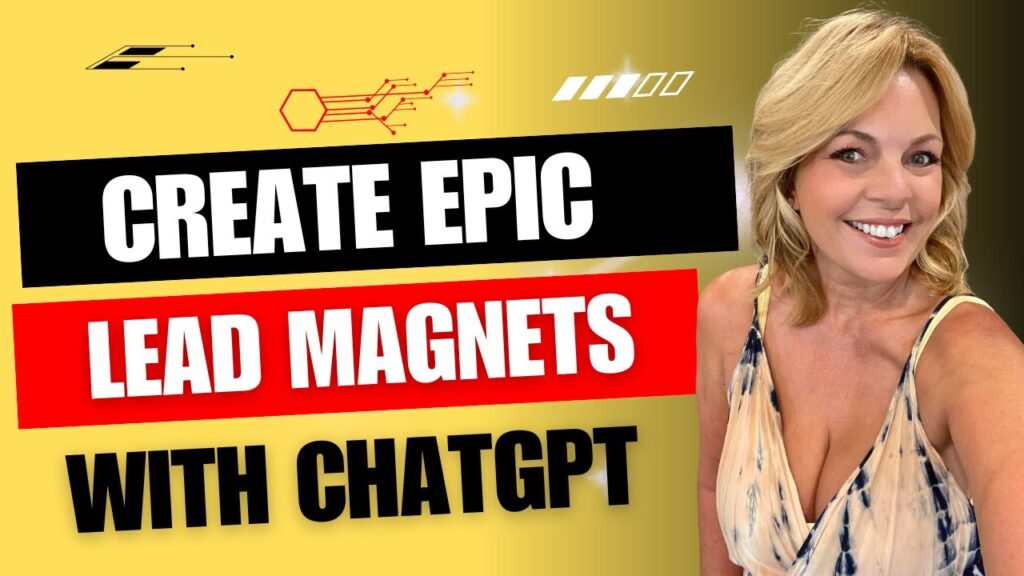
Explaining the importance of hyperlinks in eBooks
Hyperlinks are essential in eBooks as they allow readers to navigate through different sections or external websites directly from the eBook itself. By adding hyperlinks, you can provide additional resources, references, or related content that enhances the value of your eBook.
Highlighting relevant websites, resources, and references
Consider including hyperlinks to relevant websites, online resources, or references that support or expand upon the information in your eBook. These hyperlinks can guide readers to external sources for further reading, research, or access to additional tools or materials.
Demonstrating how to add hyperlinks in Word
In Microsoft Word, adding hyperlinks is a straightforward process. First, select the text or image you want to turn into a hyperlink. Then, go to the “Insert” tab and click on the “Hyperlink” button. In the dialogue box that appears, enter the URL or web address of the page you want to link to and click “OK.” The selected text or image will now become a clickable hyperlink in your eBook.
Creating interactive elements with Canva
While Canva is primarily a design tool, it also offers interactive features that you can incorporate into your eBook. These interactive elements can include clickable buttons, navigation menus, or interactive infographics. By utilizing Canva’s interactive features, you can create a more immersive and interactive reading experience for your audience.
Enriching the eBook with clickable buttons and navigation
Clickable buttons and navigation menus can be particularly useful in longer eBooks with multiple sections or chapters. You can create buttons or clickable icons that allow readers to jump directly to a specific chapter or section within the eBook. This enhances the usability of your eBook and helps readers find information more efficiently.
By adding hyperlinks and interactive elements, you can make your eBook more interactive, user-friendly, and engaging. These features enable readers to explore additional resources, navigate throughout the eBook seamlessly, and enhance their overall reading experience.
Proofreading and Editing
Before finalizing your eBook, it’s crucial to thoroughly proofread and edit your content. Proofreading helps identify and correct errors in grammar, spelling, punctuation, and syntax, ensuring that your eBook is professional and error-free. Here are some important steps to follow when proofreading and editing your eBook:
Importance of proofreading for professional and error-free content
Proofreading is an essential step in the eBook creation process as it ensures that your content is polished, coherent, and error-free. A well-proofread eBook increases your credibility as an author and provides a better reading experience for your audience.
Using Word’s spelling and grammar check tools
Microsoft Word offers built-in spelling and grammar check tools that can be valuable assets during the proofreading process. Use these tools to identify and correct spelling mistakes, grammar errors, or improper sentence structures. However, be aware that these tools are not foolproof, and it’s still essential to manually review your eBook for accuracy and clarity.
Seeking feedback from peers or hiring professional editors
Another effective way to ensure the quality of your eBook is by seeking feedback from peers or hiring professional editors. They can provide valuable insights, catch any mistakes or inconsistencies you may have missed, and offer suggestions for improvement. Fresh eyes can often detect errors or areas where the content can be enhanced.
Editing for clarity, coherence, and consistency
During the editing phase, pay attention to the overall clarity, coherence, and consistency of your eBook. Ensure that your writing flows smoothly, ideas are well-organized and easy to understand, and your writing style is consistent throughout. Remove any unnecessary repetition, jargon, or overly technical language that may confuse or alienate readers.
By dedicating time and effort to proofreading and editing, you can ensure that your eBook is of the highest quality and provides a seamless reading experience for your audience.
Saving and Exporting the eBook as a PDF
After you have proofread and edited your eBook, it’s time to save and export it as a PDF document. Saving your eBook as a PDF ensures that it retains its formatting, layout, and functionality across different devices and platforms. Here’s how you can save and export your eBook as a PDF:
Finalizing the eBook in Word
Before saving as a PDF, double-check your eBook’s content, formatting, and layout in Microsoft Word. Make sure everything is in order, and there are no spelling or grammar errors or design inconsistencies. Take the time to review every page and ensure that the eBook reflects your vision and effectively conveys the intended message.
Ensuring proper formatting and layout
Ensure that the formatting and layout of your eBook are optimized for PDF conversion. Check for proper page breaks, consistent font sizes, and alignments. Pay attention to headers, footers, and margins to ensure they appear correctly in the PDF version. Making these final adjustments in Word will help avoid any issues during the PDF conversion process.
Saving the eBook as a PDF document
To save your eBook as a PDF in Microsoft Word, go to the “File” tab and click on “Save As.” In the dialogue box that appears, choose the location where you want to save the file and change the file format to PDF. Give your eBook a suitable name, and click “Save.” Microsoft Word will convert your eBook into a PDF document, preserving the formatting and layout.
Ensuring compatibility across different devices and platforms
Before finalizing your eBook, it’s essential to check its compatibility across different devices and platforms. Open the PDF on various devices, such as desktops, laptops, tablets, and smartphones, to ensure that the formatting, images, and hyperlinks display correctly. Test the interactivity of any interactive elements or hyperlinks to guarantee a seamless user experience.
By saving and exporting your eBook as a PDF, you make it accessible to a wider audience and ensure that it is viewable on different devices and operating systems.
Utilizing eBooks as Lead Magnets
eBooks can be powerful lead magnets to grow your email list and attract potential customers to your business. Providing valuable and informative content in the form of eBooks can help establish your authority in your industry and build trust with your audience. Here are some advantages of using eBooks as lead magnets:
Explaining the concept of lead magnets
Lead magnets are incentives that businesses offer to potential customers in exchange for their contact information, typically their email addresses. Lead magnets are designed to attract and capture leads, allowing businesses to build relationships, nurture prospects, and ultimately convert them into customers.
Highlighting the benefits of using eBooks as lead magnets
Using eBooks as lead magnets offers several benefits. Firstly, eBooks enable you to provide in-depth and valuable information to your audience, positioning you as an expert and increasing your credibility. Secondly, eBooks allow you to target specific audience segments and attract individuals who are genuinely interested in your niche or industry. Lastly, eBooks provide a platform for you to showcase your expertise and establish a relationship with potential customers, ultimately leading to potential sales or conversions.
Attracting potential customers and growing email lists
By offering an eBook as a lead magnet, you can attract potential customers who are interested in the topic you cover. These individuals are more likely to provide their contact information in exchange for valuable content. This allows you to grow your email list and establish direct communication with potential customers, providing you with an opportunity to nurture and convert them into paying customers.
Including calls-to-action and contact information
To fully capitalize on the potential of eBooks as lead magnets, it’s important to include calls-to-action (CTAs) and contact information within your eBook. CTAs encourage readers to take the desired action, such as signing up for a newsletter, attending a webinar, or purchasing a product or service. Including your contact information, such as your website, social media profiles, or email address, allows readers to easily reach out to you and engage further.
Using eBooks as lead magnets can be a highly effective marketing strategy for growing your email list, attracting potential customers, and establishing your authority and expertise in your industry. By providing valuable content that addresses your audience’s pain points or interests, you can create a connection and build trust with your readers.
Promoting and Distributing Your eBook
Creating an outstanding eBook is just the first step. To maximize its impact and reach, you need to promote and distribute your eBook effectively. Here are some strategies to help you get your eBook in front of your target audience:
Creating a landing page for your eBook
A landing page dedicated to your eBook is an effective way to capture leads and provide more information about your eBook. Design a visually appealing and persuasive landing page that highlights the value and benefits of your eBook. Include a compelling headline, a brief description of the eBook, and a clear call-to-action to encourage visitors to sign up and download it.
Utilizing email marketing and social mediaUtilizing email marketingisting email list and social media platforms to promote your eBook. Send out targeted email campaigns to your subscribers, showcasing the value of your eBook and providing a direct download link. Utilize social media channels to share teasers, snippets, or quotes from your eBook, directing followers to your landing page to engage further.
Collaborating with influencers and industry experts
Partnering with influencers or industry experts can significantly boost the visibility and credibility of your eBook. Seek opportunities to collaborate with influential individuals in your niche, such as guest blogging, co-authoring, or hosting joint webinars. Their endorsement and promotion of your eBook can help you reach a wider audience and gain trust from potential readers.
Offering the eBook as gated content or free download
Decide whether you want to offer your eBook as gated content or as a free download. Gated content requires readers to provide their contact information (usually their email address) in exchange for accessing the eBook. This helps you capture leads and grow your email list. Alternatively, you can offer the eBook as a free download, aiming to reach a broader audience and generate more engagement.
Promoting and distributing your eBook effectively is crucial to ensure its success and reach. By utilizing various marketing channels, collaborating with influencers, and tailoring your approach to your target audience, you can generate interest, drive traffic, and maximize the impact of your eBook.
Conclusion
Creating an eBook using Word, Canva, and ChatGPT offers a powerful way to engage your audience, establish your expertise, and grow your business. By following the step-by-step guide in this tutorial, you have learned how to choose a topic, generate an outline with ChatGPT, create the content using Word, enhance the visual appeal with Canva, add hyperlinks and interactive elements, proofread and edit your eBook, save and export as a PDF, utilize eBooks as lead magnets, and promote and distribute your eBook effectively.
Remember, the key to a successful eBook lies in providing valuable, engaging, and well-crafted content. Keep your target audience in mind, be authentic, and communicate your expertise effectively. Your eBook has the potential to capture the attention of your audience, build a loyal following, and generate valuable leads for your business. So, seize this opportunity, take action, and create your own eBook masterpiece!
