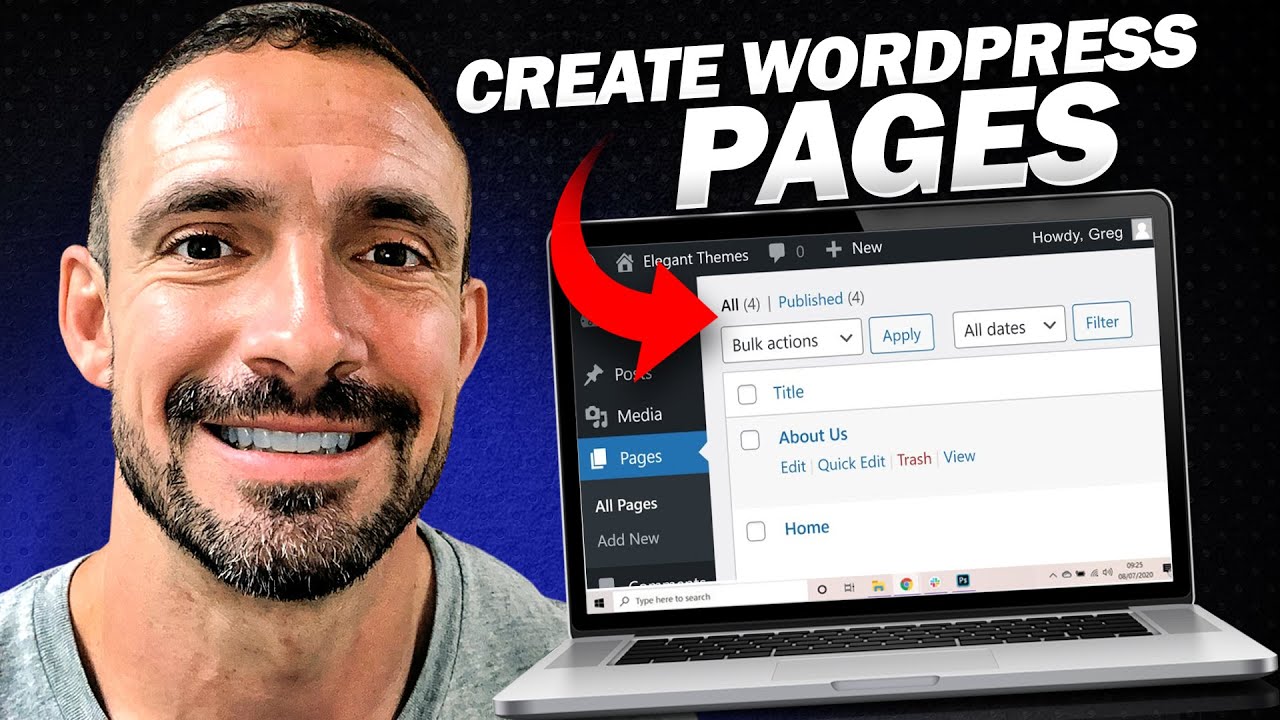In the video tutorial “Creating Optimized Pages in WordPress,” you will learn how to add and create optimized pages for your WordPress website. The tutorial covers different approaches to building a website, including using themes or point-and-click options. The focus is on building a homepage and an About Us page, with basic formatting techniques, such as adding images and videos. The tutorial also demonstrates how to optimize the SEO title and meta description, set the homepage as static, update the menu, and customize the sidebar and widgets. The article concludes by mentioning the next video, which will discuss a point-and-click theme.
Alright, now it’s time for the fun part – building your site! Whether you prefer a WordPress-based theme like Sinatra or a point-and-click theme like Fork, this tutorial has got you covered. We’ll start by creating a homepage and an About Us page, but don’t worry, you won’t need to spend too much time on them since the main focus is teaching you how to build a website. Before we begin, make sure to delete any dummy posts and pages you might have. Let’s dive in and create some compelling and optimized pages for your WordPress site!
Creating Optimized Pages in WordPress
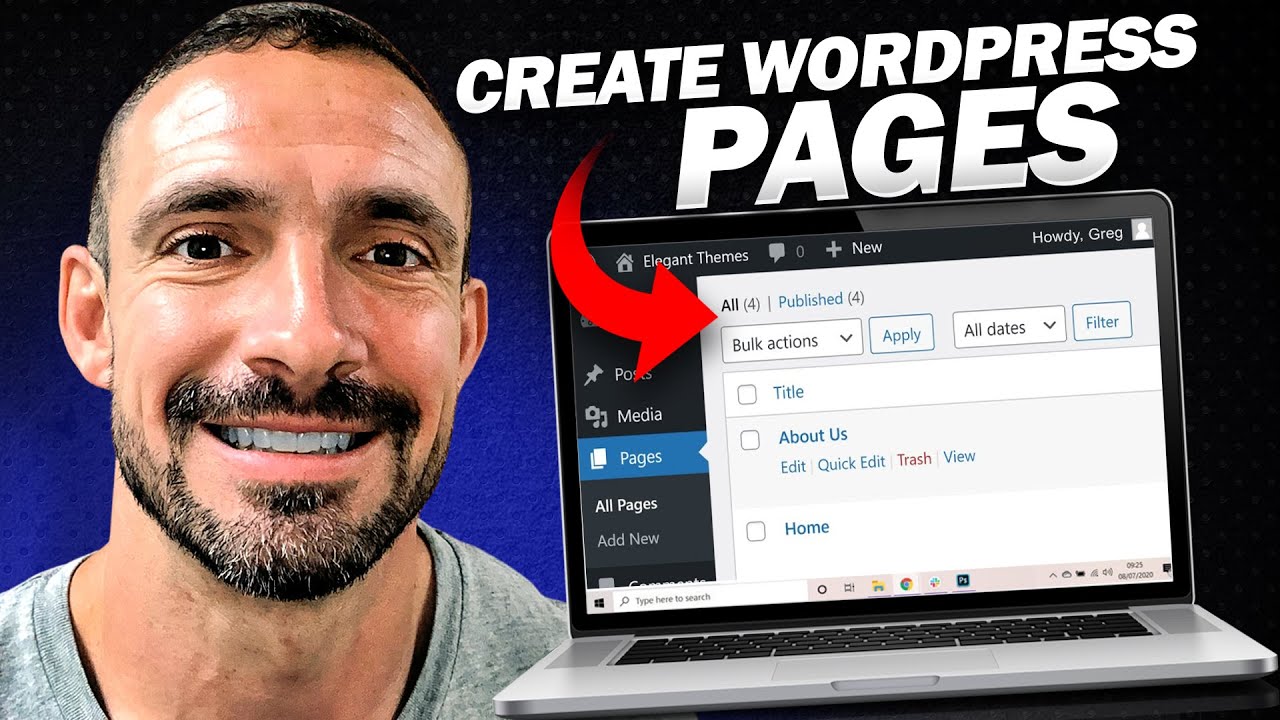
Different ways to build a website
When it comes to building a website in WordPress, there are different ways to do it. You can choose to use a pre-designed theme like Sinatra, which is more WordPress based, or you can go for a point-and-click option like Fork. In this tutorial, we will explore both methods in order to build a website with an optimized homepage and an about us page.
Building a homepage and an about us page
Before we start building our optimized pages, it is important to delete any dummy posts and pages that were automatically generated. These are filler content that we won’t be using and can clutter our site. In the “Posts” section, select all the posts and move them to the trash. Do the same for any existing pages.
Now that our site is clean and ready, let’s start creating our optimized pages. We will begin with the about us page since this will be a static page that remains the same regardless of the theme we choose. Go to the “Pages” section in WordPress and click on “Add New”. Give your page a name, such as “About Us”, and make sure to set the permalink structure to display the page name only.
Creating the about us page
Once you have created the about us page, it’s time to add content to it. You can either write your own content or copy it from another document. Paste the content into the editor and make any necessary formatting changes. You can use the editor’s toolbar to add headings, bullet points, bold text, and more. If you want to add images or videos, click on the “Add Media” button and upload the file from your computer.
Remember, the purpose of the about us page is to describe your company or website to visitors. Although this page doesn’t have a specific keyword focus for SEO, it is still important to provide accurate and relevant information. Once you are satisfied with the content, hit the “Publish” button to make the about us page live on your site.
Creating the homepage
Now that we have our about us page, let’s move on to creating the homepage. In this tutorial, we will be using a page as our homepage instead of a blog-style post. Go to the “Pages” section and click on “Add New”. Give your page a title, such as “Homepage”, and write the content for your homepage.
The homepage is a great place to showcase your products or services and provide an overview of your website. You can use headings, bullet points, and images to make your content more visually appealing. If you want to add a call-to-action button or a video, you can do that as well.
Once you are done creating your homepage, hit the “Publish” button to make it live on your site. Now, when visitors land on your website, they will see the content you have created for your homepage.
Basic formatting techniques
Formatting your content is important to make it visually appealing and easy to read. In the WordPress editor, you can use basic formatting techniques to make your content stand out.
- Headings: Use headings to break up your content and make it easier to read. Highlight the text you want to turn into a heading and use the toolbar to select the appropriate heading level.
- Bullet points and numbered lists: Use bullet points or numbered lists to organize information. Simply highlight the text you want to turn into a list and click on the bullet point or numbered list button on the toolbar.
- Bold and italic text: Emphasize important words or phrases by making them bold or italic. Highlight the text and click on the bold or italic button on the toolbar.
These basic formatting techniques can help make your content more visually appealing and engaging for your website visitors.
Optimizing the SEO title and meta description
While the about us page doesn’t require specific SEO optimization, the homepage is a great opportunity to optimize the SEO title and meta description. The SEO title is the title that appears in search engine results, and the meta description is a brief summary of your page.
To optimize the SEO title and meta description, you can use an SEO plugin like Yoast SEO. Install and activate the plugin, and you will see a new section below the editor for each page. Enter a compelling title and meta description that accurately describe your webpage and include relevant keywords. This will help improve your website’s visibility in search engine results and attract more organic traffic.
Setting the homepage as static
By default, WordPress displays your latest posts on the homepage. However, if you want to showcase a specific page as your homepage, you can easily set it as static. Go to the “Settings” section in WordPress and click on “Reading”. Select the “A static page” option and choose the about us page as your homepage.
Setting a static homepage allows you to have more control over the content displayed to your visitors. It ensures that the about us page is always accessible and gives a consistent user experience to your audience.
Updating the menu
Now that we have our about us page and homepage set up, it’s important to update the menu to include these pages. Go to the “Appearance” section in WordPress and click on “Menus”. Select your primary menu and add the about us page and homepage to the menu structure. You can rearrange the order of the menu items by dragging and dropping them.
Updating the menu allows visitors to easily navigate between the different pages of your website. It provides a clear and organized structure for your site, enhancing the user experience.
Customizing the sidebar and widgets
WordPress allows you to customize the sidebar of your website by adding widgets. Widgets are small modules that provide additional functionality or information to your visitors. To customize the sidebar, go to the “Appearance” section and click on “Widgets”.
You can drag and drop different widgets into the sidebar area, such as a search bar, recent posts, categories, or social media buttons. Choose the widgets that are most relevant to your website and audience. The sidebar can be a useful tool to promote additional content or engage with your visitors.
Conclusion
Congratulations! You have successfully created optimized pages in WordPress. By following the steps outlined in this tutorial, you have built a homepage and an about us page using different methods. You have also learned basic formatting techniques, optimized the SEO title and meta description, set the homepage as static, updated the menu, and customized the sidebar with widgets.
By creating optimized pages, you are ensuring that your website is user-friendly, visually appealing, and search engine-friendly. Remember to regularly update your content and keep it relevant to provide the best experience for your visitors. In the next video tutorial, we will discuss how to use a point-and-click theme to further enhance your WordPress website. Stay tuned for more tips and tricks!