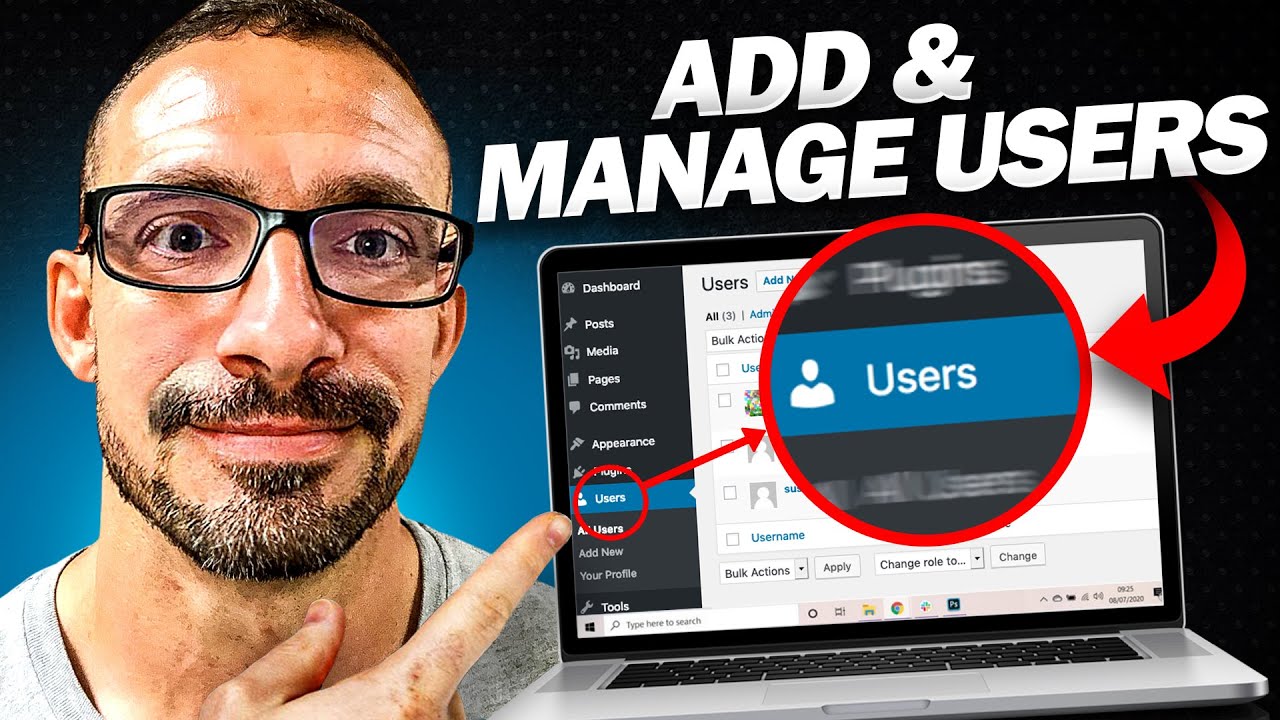Hey there! In this article, we’ll be going over how to add and manage new users on your WordPress site. Whether you’re a website owner or an administrator, this comprehensive tutorial will guide you through editing user profiles, adding new users, and assigning specific roles with permissions. It’s a helpful resource that will streamline user management and make your life easier. So join us for a calm and informative journey through WordPress user management in this video by Searchific.
Now, let’s dive into the details. If you head to the Users tab in WordPress, you’ll see the current user, which is usually the initial login you created when installing WordPress. From here, you can edit the user profile by adding a first and last name, a nickname, and even a display name. You can also include additional information like an email, website, and social media profiles. This feature comes in handy if you have multiple authors on your site, as it adds credibility to their content. Furthermore, you can easily add new users, giving them specific roles with different permissions to fulfill different responsibilities. Need help understanding each role’s permissions? Just Google “WordPress permissions” for more information. This function is particularly useful when working with content editors or virtual assistants, allowing you to grant limited access without compromising your own credentials. So take a moment to explore the user section and start managing your WordPress site like a pro. And in the next video, we’ll bring everything together by building out your site and giving it a polished look. Stay tuned!
Understanding User Management in WordPress
Overview of user management
User management refers to the process of managing the users who have access to your WordPress site. This includes editing user profiles, adding new users, assigning roles with specific permissions, controlling user access to settings and content, and monitoring user activity. User management is crucial for efficient site administration and seamless collaboration with content editors and virtual assistants.
Why user management is important
User management is important for several reasons. Firstly, it allows you to control access to your site and ensure the security of your content and settings. By assigning specific roles and permissions to users, you can limit their access to certain areas of your site and prevent unauthorized changes. Secondly, user management enables seamless collaboration with content editors and virtual assistants, as it provides them with the necessary permissions to perform their tasks effectively. Lastly, user management allows you to track user activity and revoke user access when necessary, ensuring that your site remains organized and free from unwanted users.
Editing User Profiles
Accessing user profiles
To edit user profiles in WordPress, navigate to the Users tab in the WordPress dashboard. From there, you can select the user you want to edit and click on the “Edit” option.
Editing personal information
When editing a user profile, you have the option to add personal information such as first and last name, nickname, and display name. You can also include additional details like email, website, and social media profiles. This information can be displayed at the bottom of certain posts and themes, providing credibility to the author.
Changing passwords
In the user profile editor, you can also change the user’s password. It is recommended to implement strong password policies to ensure the security of your site. Regularly updating user profiles and passwords helps protect against unauthorized access.
Adding a New User
Accessing the Add New User page
To add a new user to your WordPress site, go to the Users tab in the WordPress dashboard and click on the “Add New” option.
Entering user information
In the Add New User page, enter the required user information, including username, email address, first name, and last name. You can also select an optional role for the user, which determines their permissions on the site.
Assigning user roles
WordPress provides various user roles, each with specific permissions and access levels. The available user roles include Administrator, Editor, Author, Contributor, Subscriber, SEO Manager, and SEO Editor. Assigning the appropriate role to each user ensures that they have the necessary permissions to perform their tasks effectively.
Instructions for each user role
Each user role comes with its own set of permissions and capabilities. Here is a brief overview of the different user roles:
- Administrator: This role has full access to the site, including settings, plugins, and user management.
- Editor: Editors can edit and publish articles, manage other users’ content, but cannot access settings and plugins.
- Author: Authors can create and publish their own articles but have limited access to other users’ content and site settings.
- Contributor: Contributors can create and submit articles for review but cannot publish them. They have limited access to other users’ content and site settings.
- Subscriber: Subscribers can only view content and comment on posts.
- SEO Manager: SEO Managers have access to SEO settings and plugins, allowing them to optimize the site for search engines.
- SEO Editor: SEO Editors can review and make changes to SEO content on the site.
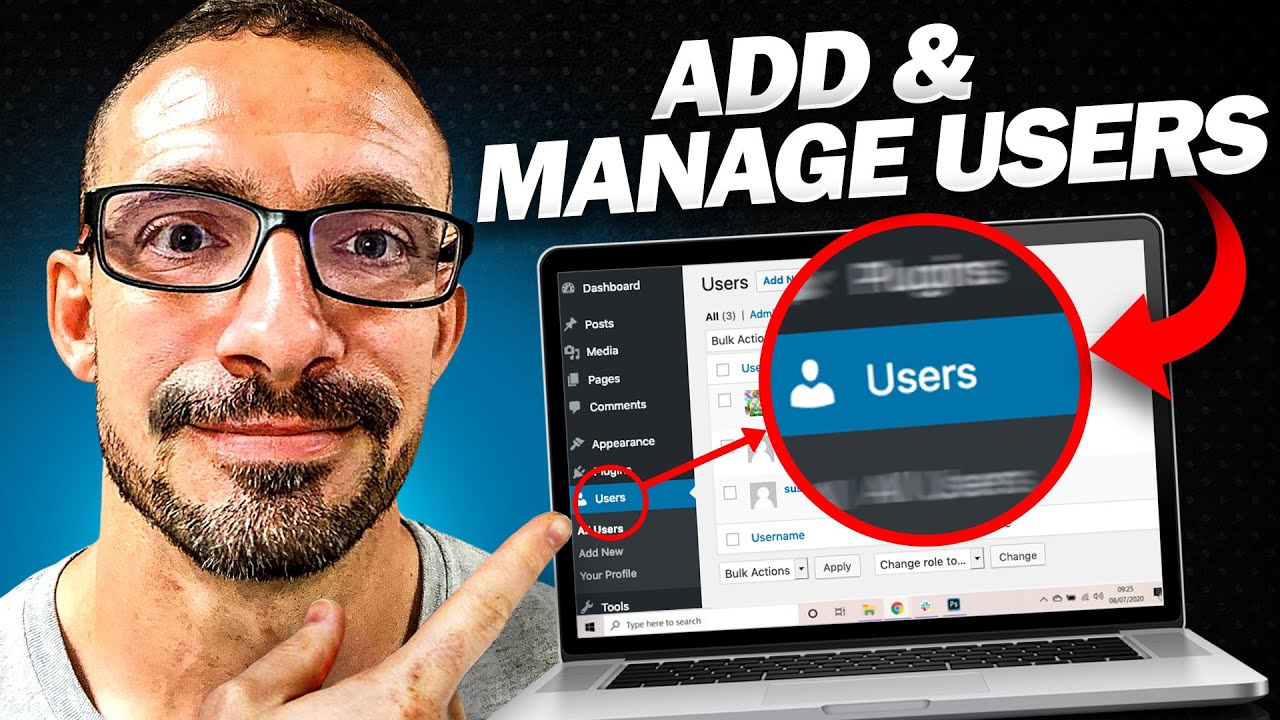
User Roles and Permissions
Understanding different user roles
As discussed earlier, different user roles have varying levels of permissions and capabilities. Understanding the roles and their associated permissions allows you to assign the right role to each user, ensuring efficient user management.
Administrator
Administrators have full access to the site, including settings, plugins, and user management. This role is typically reserved for website owners and administrators.
Editor
Editors can edit and publish articles, manage other users’ content, but cannot access settings and plugins. This role is suitable for content managers and editors.
Author
Authors can create and publish their own articles but have limited access to other users’ content and site settings. This role is ideal for individual writers and bloggers.
Contributor
Contributors can create and submit articles for review but cannot publish them. They have limited access to other users’ content and site settings. This role is suitable for guest contributors or writers who require approval before publishing.
Subscriber
Subscribers can only view content and comment on posts. This role is often assigned to regular visitors or users who want to engage with the site’s content.
SEO Manager
SEO Managers have access to SEO settings and plugins, allowing them to optimize the site for search engines. This role is beneficial for SEO specialists or individuals responsible for SEO strategies.
SEO Editor
SEO Editors can review and make changes to SEO content on the site. This role is suitable for individuals responsible for implementing SEO recommendations.
Setting User Permissions
Controlling access to settings and plugins
WordPress allows you to control user access to settings and plugins by assigning appropriate user roles. By restricting access to certain areas, you can prevent unauthorized changes and maintain the integrity of your site.
Limiting access to specific content
User management also enables you to limit user access to specific content. For example, you can assign authors to only have access to their own articles, ensuring that they do not inadvertently modify other content on the site.
Assigning editorial rights
For sites with multiple authors or contributors, assigning editorial rights to editors allows them to review and approve content before it is published. This ensures that published content meets the site’s quality standards.
Managing Multiple Users
Benefits of managing multiple users
Managing multiple users on your WordPress site offers several benefits. It allows for efficient collaboration, as each user can have their own profile and contribute their content with their name and picture. It also enables you to track user activity, ensuring accountability and organized content creation.
Creating individual profiles for authors
By creating individual profiles for authors, you provide them with a dedicated space to showcase their work. This boosts their credibility and helps readers identify the authors behind the content.
Tracking user activity
WordPress offers user activity tracking features that allow you to monitor the actions performed by each user. This helps you identify any potential issues or unauthorized activities and maintain control over your site.
Revoking user access
At times, it may be necessary to revoke user access, such as when a user’s role or responsibilities change, or when a virtual assistant’s task is completed. By removing user access, you can ensure the security of your site and prevent unwanted changes.
Collaborating with Content Editors
Adding content editors to your site
To collaborate effectively with content editors, you can add them as users on your WordPress site. By assigning them appropriate roles and permissions, content editors can review, edit, and publish articles, streamlining the content creation process.
Providing guidelines and instructions
When working with content editors, it’s essential to provide clear guidelines and instructions. This includes style guides, content requirements, and deadlines to ensure consistent content quality and timely publishing.
Monitoring content revisions
User management allows you to monitor content revisions by tracking user activity. This helps you keep an eye on the changes made by content editors, ensuring accuracy and adherence to your site’s standards.
Enabling seamless collaboration
With user management, you can enable seamless collaboration with content editors, allowing them to contribute their expertise while maintaining control over the site’s content.
Utilizing Users for Virtual Assistance
Hiring virtual assistants
Virtual assistants can be valuable assets for managing your WordPress site. By hiring virtual assistants, you can delegate tasks such as content creation, site maintenance, and SEO optimization, freeing up your time to focus on other aspects of your business.
Assigning tasks and permissions
When working with virtual assistants, it’s important to assign tasks and permissions according to their roles and responsibilities. This ensures that they have the necessary access and capabilities to complete their assigned tasks.
Security considerations
When working with virtual assistants, it’s crucial to prioritize security. Ensure that you provide temporary access and revoke it once the task is completed. Regularly review and update user profiles to minimize potential security risks.
Temporary access for VAs
To grant temporary access to virtual assistants, create user accounts with limited permissions. Once their tasks are completed, you can delete their accounts or change their roles to restrict their access.
Best Practices for User Management
Regularly review and update user profiles
To ensure the security and effectiveness of your WordPress site, it’s important to regularly review and update user profiles. This includes updating personal information, changing passwords, and reviewing user roles and permissions.
Implement strong password policies
Strong password policies are essential to protect your site from unauthorized access. Encourage users to use unique, complex passwords and consider implementing additional security measures like two-factor authentication.
Consolidate user roles when possible
To streamline user management, consider consolidating user roles when possible. Having fewer roles simplifies the permissions hierarchy and reduces potential confusion or errors.
Conclusion
User management is a crucial aspect of WordPress site administration. By effectively managing users, editing user profiles, adding new users, assigning specific roles with permissions, controlling user access, and collaborating with content editors and virtual assistants, you can streamline your site’s operations and ensure smooth collaboration. Invest time in understanding user roles and permissions, implementing best practices, and regularly reviewing and updating user profiles to maintain a secure and efficient WordPress site.