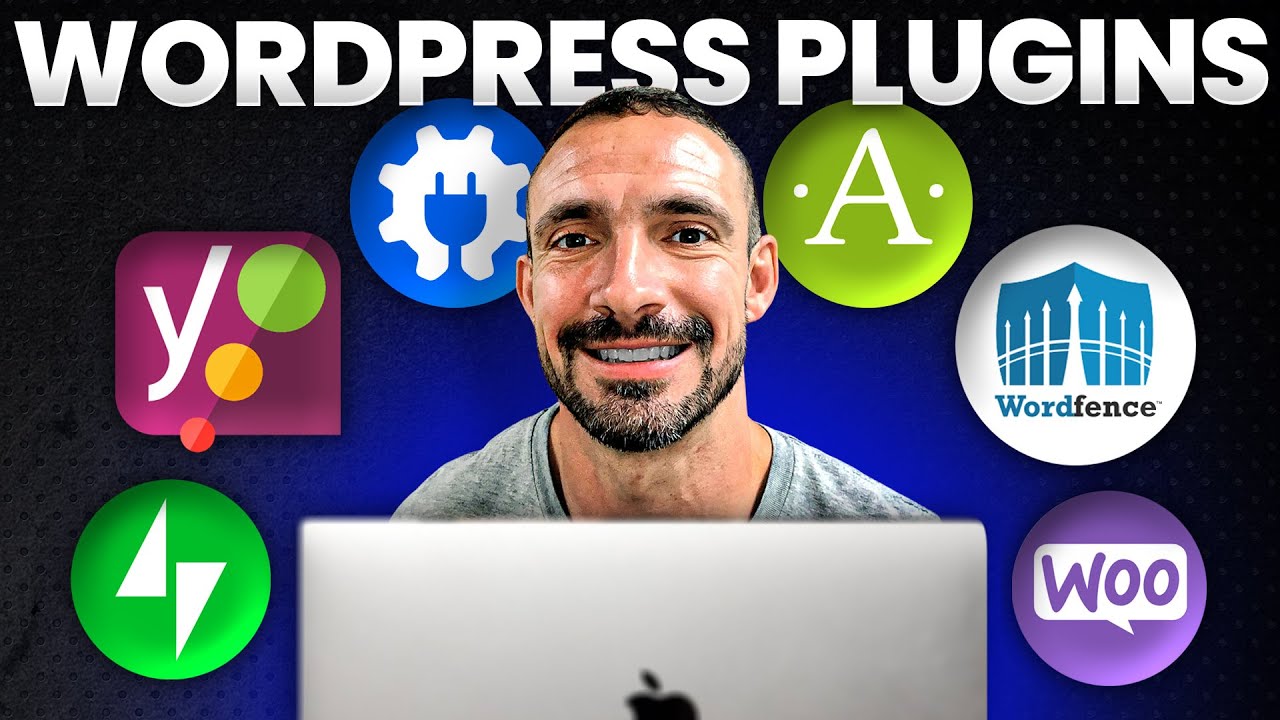Looking to optimize your website with WordPress plugins? In a new video, Searchific provides expert insights on adding plugins to your website for improved functionality and features. The video covers a wide range of topics, from installing and activating plugins to managing and deleting them. You’ll also gain valuable knowledge on enabling auto updates for plugins, recommended for enhanced functionality and security. With over 54,000 plugins available in WordPress’s vast library, the video highlights specific plugins such as HostGator, Jetpack, Creative Mail, Optim Monster, WP Forms, and Yoast SEO. Whether you’re looking to create a forum, improve e-commerce, enhance security, or optimize SEO, this article provides a comprehensive overview to help you supercharge your WordPress website.
Installing WordPress Plugins
Installing WordPress plugins is a crucial step in optimizing your website and adding new features. WordPress has a vast library of plugins that can help enhance your site’s functionality and improve its performance. In this article, we will guide you through the process of accessing the plugin library, searching for plugins, installing them, uploading plugins, and activating them.
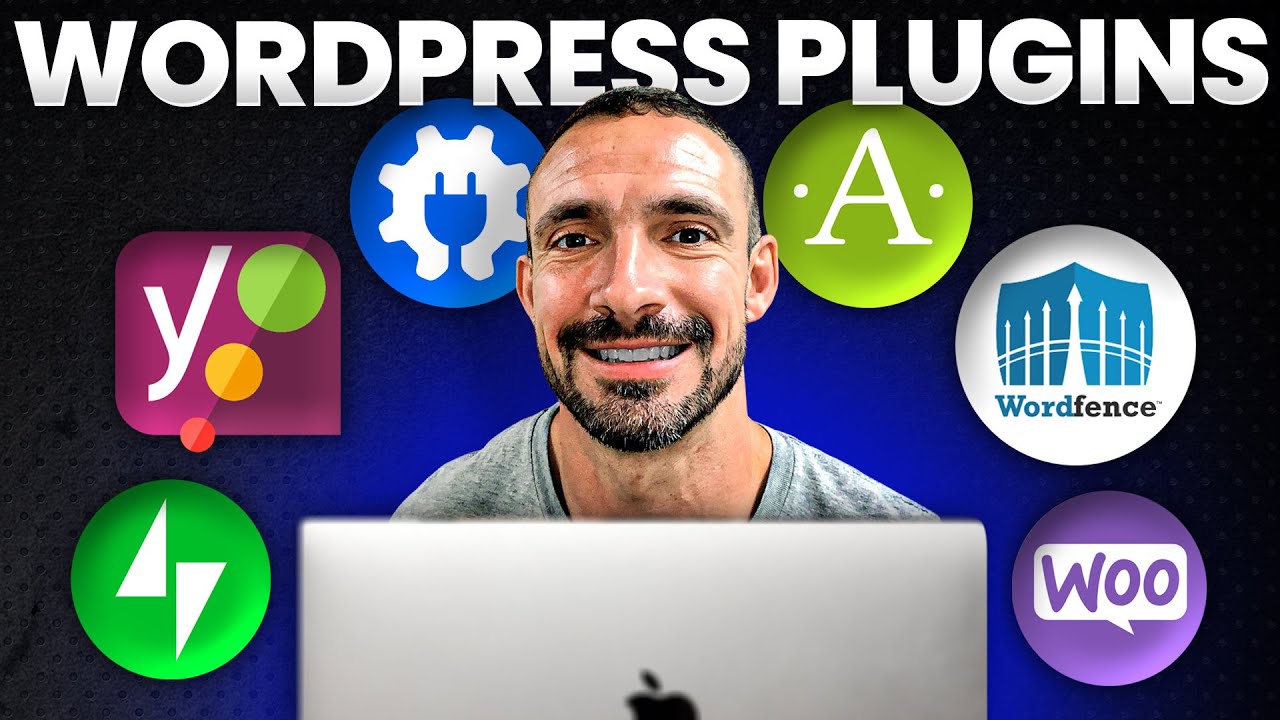
Accessing the Plugin Library
To access the plugin library in WordPress, you need to log in to your WordPress dashboard. Once you are logged in, navigate to the left-hand side menu and click on “Installed Plugins.” This will take you to a page where you can see all the plugins that are already installed on your website.
Searching for a Plugin
If you are looking for a specific plugin or want to explore the available options, you can go to the plugin library by clicking on “Add New” under the “Plugins” section in the left-hand side menu. Here you can browse through thousands of plugins and search for specific ones using keywords.
Installing a Plugin
Installing a plugin is a straightforward process. Once you have found a plugin you want to install, click on the “Install Now” button next to its name. WordPress will automatically download and install the plugin for you. After the installation is complete, you will need to click on the “Activate” button to enable the plugin on your website.
Uploading a Plugin
Not all plugins are available in the official WordPress plugin library. Sometimes, you may need to download a plugin from the web and manually upload it to your WordPress site. To upload a plugin, go to the plugin library and click on the “Upload Plugin” button. Choose the file from your computer and click on the “Install Now” button. Once the plugin is installed, click on the “Activate” button to enable it.
Activating a Plugin
After installing a plugin, it’s essential to activate it to start using its features. To activate a plugin, go to the “Installed Plugins” page in your WordPress dashboard. Here, you will see a list of all the installed plugins. Find the plugin you want to activate and click on the “Activate” link below its name. Once activated, the plugin’s features will be available on your website.
Managing WordPress Plugins
Managing your WordPress plugins is crucial for keeping your website optimized and up to date. In this section, we will cover how to deactivate and delete plugins, update them, and enable auto-updates for plugins.
Deactivating a Plugin
Sometimes, you may need to deactivate a plugin temporarily. To deactivate a plugin, go to the “Installed Plugins” page in your WordPress dashboard. Find the plugin you want to deactivate and click on the “Deactivate” link below its name. Deactivating a plugin will disable its functionality on your website. It’s important to note that deactivating a plugin does not delete it from your WordPress installation.
Deleting a Plugin
If you no longer need a plugin or want to remove it completely from your website, you can delete it. Deleting a plugin is similar to deactivating it. Go to the “Installed Plugins” page in your WordPress dashboard, find the plugin you want to delete, and click on the “Delete” link below its name. WordPress will ask for confirmation, and once you confirm, the plugin will be completely removed from your website.
Updating Plugins
Regularly updating your plugins is essential for maintaining the security and functionality of your website. Outdated plugins may have compatibility issues with the latest version of WordPress or pose a security risk. To update plugins, go to the “Installed Plugins” page in your WordPress dashboard. If an update is available for a plugin, you will see a notification below its name. Click on the “Update Now” link to update the plugin to its latest version. It is recommended to update plugins as soon as new updates are available to ensure optimal performance.
Enabling Auto Updates for Plugins
Enabling auto updates for plugins is an effective way to stay up to date with the latest plugin versions automatically. To enable auto updates, go to the “Installed Plugins” page in your WordPress dashboard. Find the plugin you want to enable auto updates for and click on the “Enable Auto Updates” link below its name. With auto updates enabled, your plugins will be updated automatically whenever new updates are released.
Recommended Plugins
While there are thousands of WordPress plugins available, some plugins are highly recommended for enhancing your website’s functionality, security, and SEO. Here are some recommended plugins:
HostGator
HostGator is a popular web hosting service that offers its own plugin for seamless integration with WordPress. The HostGator plugin provides features like one-click WordPress installation, automatic backups, and enhanced security.
Jetpack
Jetpack is a powerful plugin developed by Automattic, the company behind WordPress. It offers a wide range of features, including enhanced site performance, security, traffic analytics, social media integration, and content optimization tools.
Creative Mail
Creative Mail is an email marketing plugin that allows you to create and send professional newsletters and marketing campaigns directly from your WordPress dashboard. It offers various email templates, automation features, and analytics to help you engage with your audience effectively.
Optim Monster
Optim Monster is an image optimization plugin that helps improve your website’s loading speed by compressing and optimizing images without compromising quality. Faster loading times can significantly enhance the user experience and improve your site’s SEO ranking.
WP Forms
WP Forms is a user-friendly form builder plugin that enables you to create and manage contact forms, feedback forms, surveys, and other types of forms. It offers pre-built form templates, drag-and-drop functionality, and various customization options.
Yoast SEO
Yoast SEO is a popular plugin for search engine optimization. It provides tools and guidance to optimize your website’s content, meta tags, URL structure, and more. Yoast SEO helps improve your site’s visibility in search engine results and ensures your content is SEO-friendly.
Classic Editor
Classic Editor is a plugin that brings back the old-style WordPress editor, which is preferred by many users. If you find the new block editor unfamiliar or difficult to use, Classic Editor allows you to edit your posts and pages in the familiar interface.
Classic Widgets
Classic Widgets is another plugin that reverts to the old-style widget management system in WordPress. It enables you to easily customize and manage your website’s sidebars and widget areas using the classic widget interface.
Plugins for Specific Purposes
WordPress offers plugins for various purposes, catering to specific needs and requirements. Here are some popular plugin categories:
Forum Creation Plugins
If you want to add a forum to your website, there are dedicated plugins available that make it easy to create and manage forums. Examples of forum creation plugins include BBPress and Simple Press.
E-commerce Plugins
For online stores and e-commerce websites, WordPress offers plugins like WooCommerce, which provide comprehensive solutions for managing products, inventory, payments, and order processing.
Security Plugins
To safeguard your website from malware, hacking, and other security threats, WordPress offers security plugins like Wordfence, Sucuri, and iThemes Security. These plugins help identify and prevent potential security vulnerabilities.
Caching Plugins
Caching plugins optimize your website’s performance by storing some of the website’s data in a cache. This allows the website to load faster and handle more traffic. Popular caching plugins include W3 Total Cache, WP Super Cache, and LiteSpeed Cache.
SSL Plugins
SSL plugins help enable SSL (Secure Sockets Layer) encryption on your website, ensuring secure and encrypted communication between your website and its visitors. Simple SSL and Really Simple SSL are widely used SSL plugins.
Duplicate Posting Plugins
Duplicate posting plugins allow you to duplicate posts or pages on your website, saving you time and effort. These plugins create an exact copy of a post or page, which you can then customize as needed. WordPress Duplicate Post is an example of a duplicate posting plugin.
SEO Plugins
SEO plugins are essential for optimizing your website for search engines. They provide tools and features to improve your site’s visibility and ranking in search engine results. Apart from Yoast SEO and All In One SEO Pack, plugins like Rank Math and SEOPress are also highly recommended.
Redirect Plugins
Redirect plugins help manage URL redirections on your website. They enable you to redirect old or broken URLs to new URLs to maintain SEO value and provide a better user experience. Popular redirect plugins include Redirection and Simple 301 Redirects.
The Vast Library of WordPress Plugins
WordPress boasts an extensive library of over 54,000 plugins, making it one of the most versatile content management systems. Whether you need to enhance your website’s functionality, optimize its performance, or improve its security and SEO, you are likely to find a plugin that meets your specific requirements.
Number of Available Plugins
With over 54,000 plugins available in the WordPress plugin library, there is a plugin for almost every need. From simple contact forms to complex e-commerce solutions, WordPress plugins offer a wide range of functionalities to cater to various website requirements.
Popular Plugin Categories
WordPress plugins span multiple categories, catering to different aspects of website management and optimization. Some popular plugin categories include:
- Forms and Surveys: Plugins for creating and managing contact forms, feedback forms, and surveys.
- SEO and Analytics: Plugins for optimizing your website for search engines and tracking its performance.
- Security and Backup: Plugins for protecting your website from security threats and backing up your data.
- Social Media Integration: Plugins for integrating social media platforms into your website.
- E-commerce: Plugins for managing online stores, product catalogs, and payment gateways.
- Media Management: Plugins for organizing and enhancing your website’s media files, such as images and videos.
- Performance Optimization: Plugins for improving your website’s loading speed and overall performance.
- Content Management: Plugins for streamlining content creation, editing, and publishing workflows.
Whether you are a beginner or an experienced WordPress user, exploring the plugin library allows you to discover new tools and functionalities that can enhance your website’s performance and user experience.
Downloading and Uploading Plugins
While most plugins can be easily found and installed directly from the WordPress plugin library, some plugins may need to be downloaded from the web and manually uploaded to your WordPress installation.
Finding Plugins Online
If you come across a plugin that is not available in the WordPress plugin library, you can search for it on the web. Many plugin developers and companies offer plugins on their websites or third-party platforms. You can download the plugin file from the respective source.
Downloading a Plugin
To download a plugin from the web, visit the plugin’s webpage or the platform where it is available for download. Look for a download button or a link that allows you to save the plugin file to your computer. Make sure to download the correct version of the plugin compatible with your WordPress installation.
Uploading a Plugin to WordPress
To upload a plugin to your WordPress site, follow these steps:
- Log in to your WordPress dashboard.
- Go to the “Plugins” section in the left-hand side menu.
- Click on the “Add New” button.
- Click on the “Upload Plugin” button located at the top of the page.
- Choose the plugin file from your computer by clicking on the “Choose File” button.
- Select the plugin file you downloaded and click on the “Install Now” button.
- Once the plugin is uploaded, click on the “Activate” button to enable it on your website.
By following these steps, you can successfully upload and activate plugins that are not available in the official WordPress plugin library.
Conclusion
WordPress plugins are an integral part of optimizing and enhancing your website’s functionality. From contact forms and SEO tools to e-commerce solutions and security measures, plugins offer a wide range of features and functionalities to cater to different website needs.
In this comprehensive article, we covered the process of installing and managing WordPress plugins. We explored how to access the plugin library, search for plugins, install them, and upload plugins manually. We also highlighted recommended plugins for various purposes, such as HostGator, Jetpack, Creative Mail, Optim Monster, WP Forms, Yoast SEO, Classic Editor, and Classic Widgets.
Furthermore, we discussed plugin categories for specific purposes, including forum creation, e-commerce, security, caching, SSL, duplicate posting, SEO, and redirects. We also touched upon the vast library of over 54,000 WordPress plugins and the popularity of different plugin categories.
WordPress plugins offer endless possibilities for customizing and optimizing your website. By leveraging the power of plugins, you can enhance your website’s functionality, improve user experience, drive traffic, and achieve your desired goals. Explore the vast world of WordPress plugins and unlock the true potential of your website.