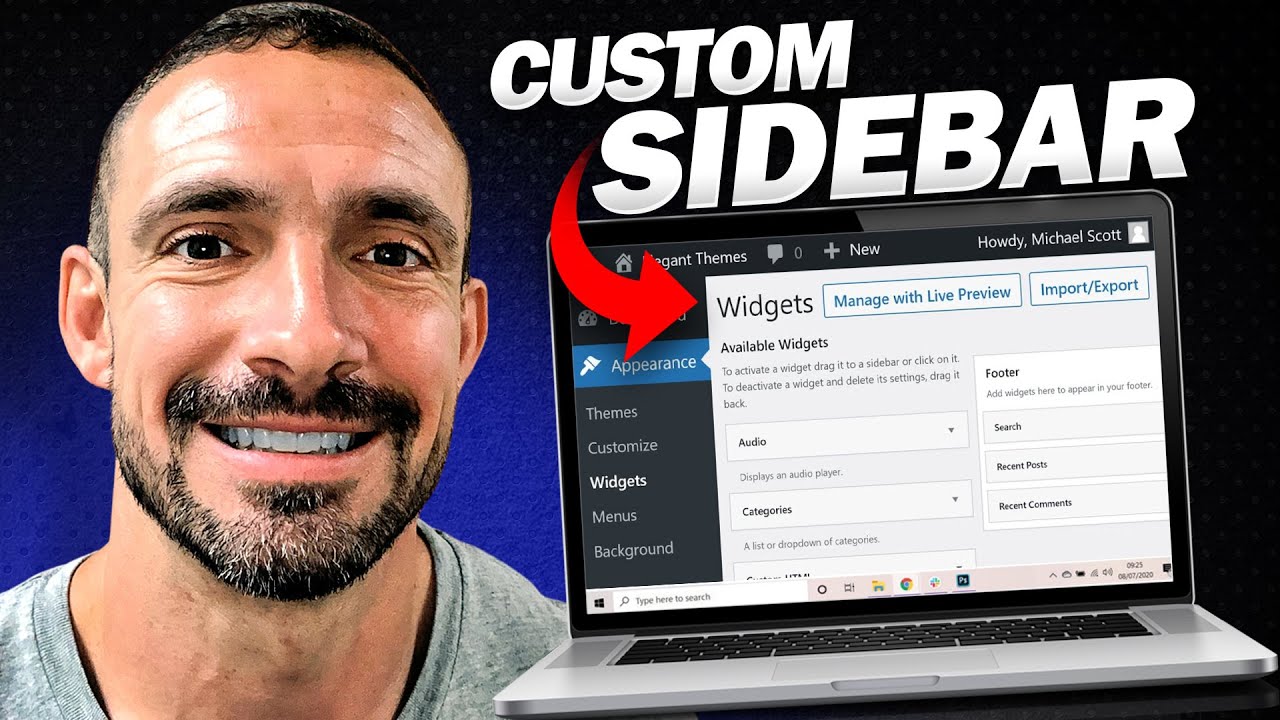Alright, let’s talk about sidebars and widgets in WordPress themes. Sidebars and widgets are important features that allow you to customize your website layout and add additional functionality. To access and edit sidebars in WordPress, simply go to Appearance > Widgets. The sidebar in WordPress has changed to a block editor, but if you prefer the classic widget version, you can easily switch back using a plugin called Classic Widgets. The default sidebar in WordPress contains blocks for recent posts, recent comments, archives, and categories, but you have the flexibility to drag and drop different widgets into the sidebar to customize it according to your needs. You can even add a search bar by dragging the search widget into the default sidebar and edit its title if desired. Other widgets that can be added include calendars, images, videos, and custom blocks. Furthermore, you can also edit the footer sections of your website by dragging widgets into the footer areas. Overall, editing sidebars and footers in WordPress is a simple process that allows for easy customization of your website layout.
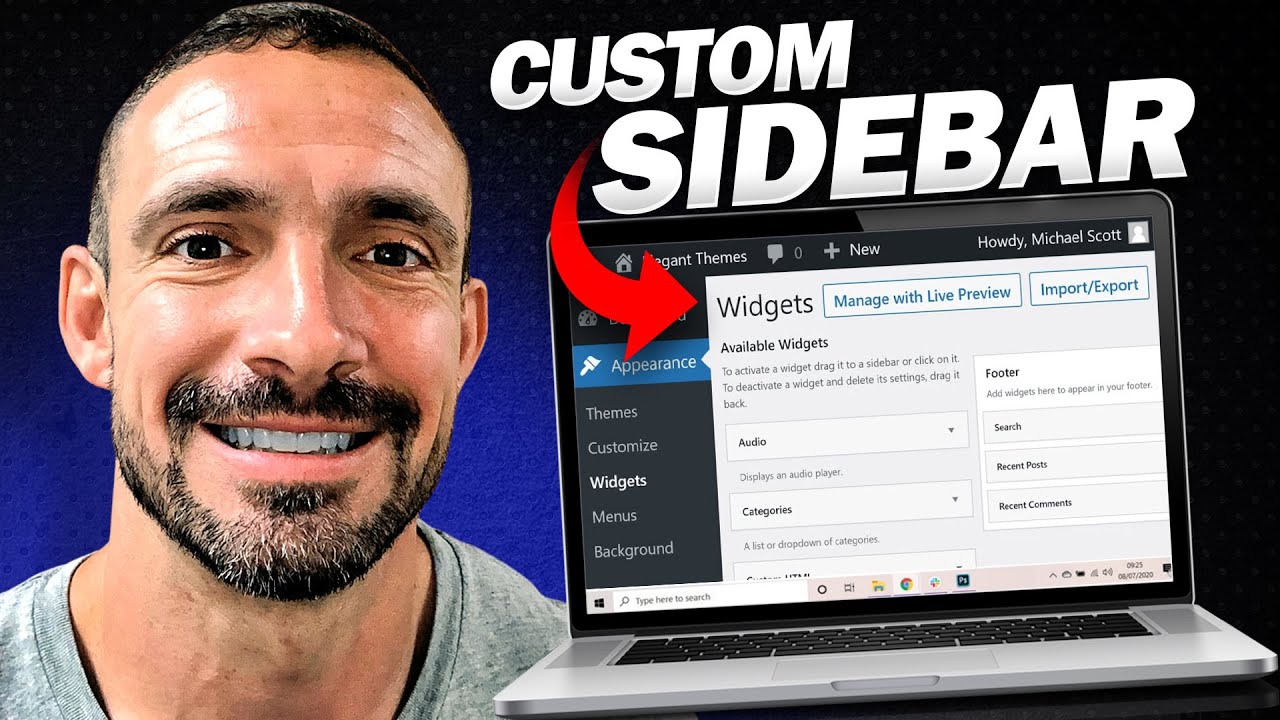
Why Sidebars Are Important in WordPress Themes
Sidebars are a crucial component of WordPress themes as they offer numerous benefits that enhance the overall user experience and website functionality. In this article, we will explore the importance of sidebars in WordPress themes and the various ways to customize them.
Increase Content Visibility
One of the primary reasons sidebars are important in WordPress themes is because they help to increase the visibility of your website’s content. By utilizing the sidebar effectively, you can place important information, such as recent blog posts, categories, and archives, in a prominent location on your website.
When visitors access your site, they can easily navigate through different sections and find relevant content by simply scanning the sidebar. This not only improves the user experience but also encourages users to explore more content on your website.
Organize Information
Sidebars also play a critical role in organizing information on your website. By utilizing widgets and various elements, you can categorize and display different types of information, such as popular posts, recent comments, and related articles.
By organizing information in the sidebar, visitors can quickly find what they are looking for without having to dig through multiple pages or sections of your website. This not only saves their time but also makes it easier for them to engage with your content.
Promote Engagement
Another significant benefit of sidebars is their ability to promote engagement on your website. By strategically placing call-to-action buttons, social media links, and email subscription forms in the sidebar, you can encourage visitors to take action and interact with your website.
For example, by adding a “Subscribe” widget in the sidebar, visitors can easily subscribe to your newsletter, which can help grow your email list. Similarly, by displaying social media icons, visitors can easily connect with your brand on various social platforms.
Customize Website Layout
Sidebars provide ample opportunities for customization and give you the flexibility to create a unique website layout. With the help of widgets, you can add custom blocks, calendars, images, videos, and other elements to your sidebar.
By customizing your website’s sidebar, you can align it with your brand’s identity, create a visually appealing design, and highlight specific content or features.
Accessing and Editing Sidebars in WordPress
To access and edit sidebars in WordPress, follow these steps:
Go to Appearance > Widgets
The sidebar section in WordPress themes can be accessed through the Appearance menu in the WordPress dashboard. Click on “Appearance” and then select “Widgets” from the dropdown menu.
Once you are in the Widgets section, you will see a list of available widgets on the left side, and the available sidebar areas on the right side. You can drag and drop widgets from the left side to the desired sidebar area on the right side.
Using Classic Widgets Plugin
The default sidebar editor in WordPress has now transitioned to a block editor. However, if you prefer the classic widget version, you can use a plugin called “Classic Widgets.”
To install the Classic Widgets plugin, go to the WordPress dashboard and click on “Plugins” in the left-hand menu. Next, click on “Add New” and search for “Classic Widgets.” Install and activate the “Classic Widgets” plugin to switch to the classic widget version of the sidebar editor.
By using the Classic Widgets plugin, you can easily edit and customize sidebars in a familiar and user-friendly interface.
Understanding the Default Sidebar in WordPress
The default sidebar in WordPress typically contains blocks for recent posts, recent comments, archives, and categories. These blocks display dynamic content that updates automatically based on your website’s content.
Understanding the purpose of each default block can help you decide whether to keep them or customize them according to your specific needs.
Blocks for Recent Posts
The “Recent Posts” block displays a list of the most recent blog posts on your website. This allows visitors to easily access and explore your latest content.
You can control the number of recent posts displayed in this block and customize the appearance to match your website’s design.
Blocks for Recent Comments
The “Recent Comments” block showcases the latest comments made by visitors on your blog posts. This feature promotes engagement and encourages visitors to participate in discussions.
You can choose the number of recent comments displayed in this block and customize the presentation to fit your website’s style.
Blocks for Archives
The “Archives” block organizes your blog posts based on their publication dates. Visitors can browse through posts by month or year, making it easier to find specific content.
This block offers a convenient way for visitors to explore your older posts and can help them discover content they may have missed.
Blocks for Categories
The “Categories” block lists the different categories under which your blog posts are organized. Visitors can click on a category to view all the posts relevant to that topic.
Categorizing your posts allows for better organization and helps visitors navigate through specific topics of interest.
Customizing Sidebars in WordPress
Customizing sidebars in WordPress allows you to tailor them to your specific needs and preferences. You can personalize the appearance, add or remove widgets, and include additional elements to enhance the overall functionality of your website.
Here are some ways to customize sidebars in WordPress:
Drag and Drop Widgets
WordPress widgets are small blocks of content that you can add, remove, and rearrange within your sidebar. To customize your sidebar using widgets, drag and drop the desired widgets from the available widgets list into the specific sidebar area.
Once added, you can edit each widget’s settings, such as the title, content, and appearance, according to your requirements.
Adding a Search Bar
To add a search bar to your sidebar, locate the search widget in the available widgets list and drag it into the desired sidebar area. The search bar allows visitors to search for specific content on your website.
Editing Search Bar Title
If you add a search bar to your sidebar, you have the option to edit the title of the search bar. By default, it may display as “Search,” but you can customize it to align with your website’s branding or provide a more personalized message.
Adding Other Widgets
In addition to the default widgets mentioned earlier, there are numerous other widgets available that you can add to your sidebar. These include calendars, images, videos, and custom blocks.
You can explore the available widgets in the “Widgets” section and experiment with different combinations to create a unique and tailored sidebar layout.
Drag and Drop Widgets into Footer Areas
Similar to sidebars, footer areas in WordPress themes can also be customized by adding widgets. By dragging and dropping widgets into the footer areas, you can display additional content, such as contact information, social media links, or recent posts.
Customizing the footer areas allows you to utilize the available space effectively and provide visitors with valuable information or navigation options.
Benefits of Customizing Sidebars and Footers
Customizing sidebars and footers in WordPress offers several benefits that enhance the user experience and overall functionality of your website. Here are some key advantages:
Enhanced User Experience
By customizing sidebars and footers, you can optimize the user experience by providing easy access to relevant content. Visitors can quickly navigate through different sections, find information they are looking for, and engage with your website more effectively.
Improved Navigation
Customized sidebars and footers help users navigate your website effortlessly. By organizing important links, categories, or recent posts in the sidebar or footer, visitors can find what they need without getting lost in the website’s structure.
Brand Consistency
Customized sidebars and footers allow you to align the design and branding elements of your website more effectively. By incorporating your logo, brand colors, and typography, you create a cohesive visual experience for your visitors.
Increased Engagement
By strategically placing call-to-action buttons, social media links, or email subscription forms in the sidebar or footer, you can encourage visitors to engage more with your website. These engagement opportunities can lead to higher conversions, increased newsletter subscriptions, and more social media interactions.
Customizing sidebars and footers in WordPress not only enhances the overall look of your website but also adds functionality and improves the user experience. By investing time in personalizing these areas, you can create a website that stands out and offers a unique experience to your visitors.
Conclusion
Sidebars and footers are essential components of WordPress themes that offer numerous benefits when utilized effectively. They increase content visibility, organize information, promote engagement, and allow for flexible customization of your website layout.
Accessing and editing sidebars in WordPress can be done through the Appearance > Widgets section. By using the Classic Widgets plugin, you have the option to switch to the classic widget version of the sidebar editor, offering a more familiar and user-friendly interface.
Understanding the default sidebar blocks, such as recent posts, recent comments, archives, and categories, allows you to make informed decisions about customization.
Customizing sidebars in WordPress involves drag and drop functionality, allowing you to add or remove widgets, create a search bar, edit titles, and include various other elements. You can also customize footer areas by adding widgets to provide additional information or navigation options.
The benefits of customizing sidebars and footers include enhanced user experience, improved navigation, brand consistency, and increased engagement. By personalizing these areas, you can create a visually appealing, user-friendly, and engaging website that leaves a positive impression on your visitors.